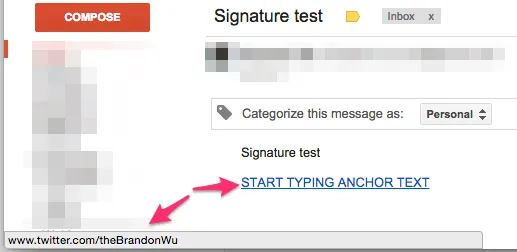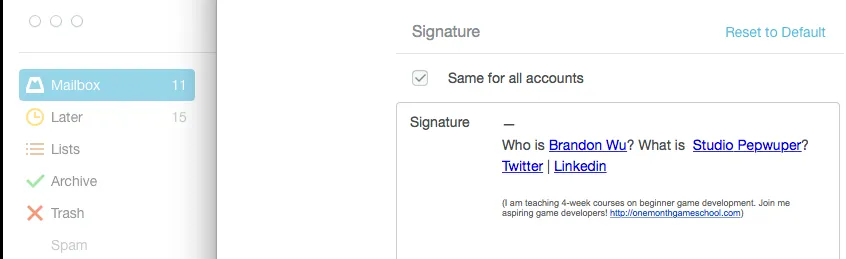 Although we use many different project management tools - from Trello, Pivotal Tracker, Shotgun, to Basecamp, email remains one of the main way of communication with clients for anything outside of production and we are constantly looking for ways to be more efficient. Which is why I was very excited to find that one of my favorite mail app on mobile, Mailbox App, now has a beta desktop version for the Mac. I installed it right away, and was very happy with the streamlined clean UI and fast response. However I ran into a problem with adding signatures to my emails - Mailbox app strips away all the links in the signatures!
Although we use many different project management tools - from Trello, Pivotal Tracker, Shotgun, to Basecamp, email remains one of the main way of communication with clients for anything outside of production and we are constantly looking for ways to be more efficient. Which is why I was very excited to find that one of my favorite mail app on mobile, Mailbox App, now has a beta desktop version for the Mac. I installed it right away, and was very happy with the streamlined clean UI and fast response. However I ran into a problem with adding signatures to my emails - Mailbox app strips away all the links in the signatures!
I tried multiple ways to see if I can get it to work - copy and pasting the signatures from Gmail, from within a new message, using html, markdown…etc. and nothing worked. Mailbox’s own Twitter account suggested this is not available at the moment (link).
It wasn’t until I started playing with Smart Links I found that there’s a work-around! Woot! Follow the steps below and it should work for you as well if you are also using the beta version of Mailbox right now>
Steps
1. Turn on Smart Link from Menu > Edit > Substitutions > Smart Links. If it’s grayed out, open a new message and then try again. 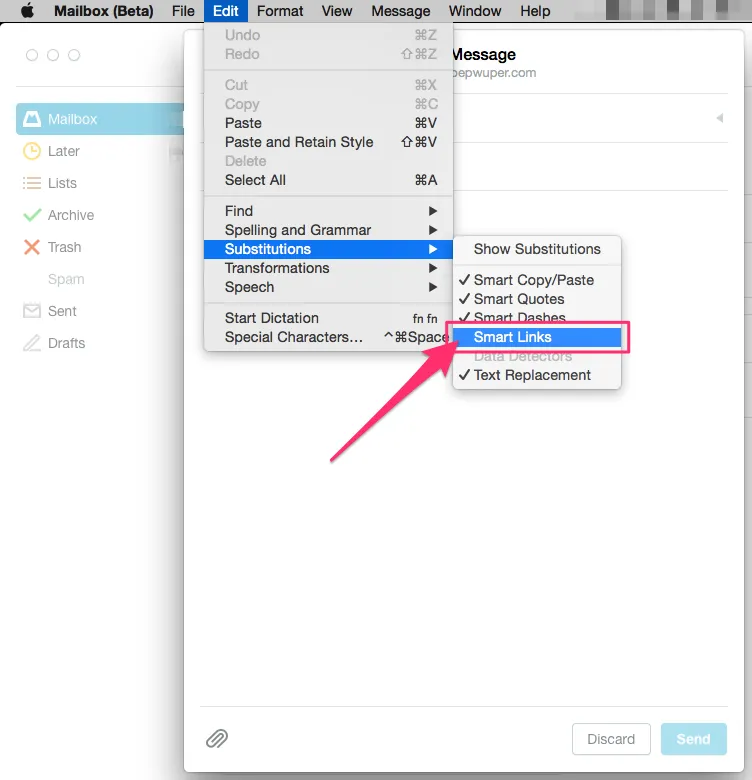
2. Go to Preferences, and in the Signature text area, enter the URL of the link you want your text to go to - the URL address itself. Make sure you enter “space” or “enter” afterwards so the text turns blue and is automatically converted to a link via Smart Links. 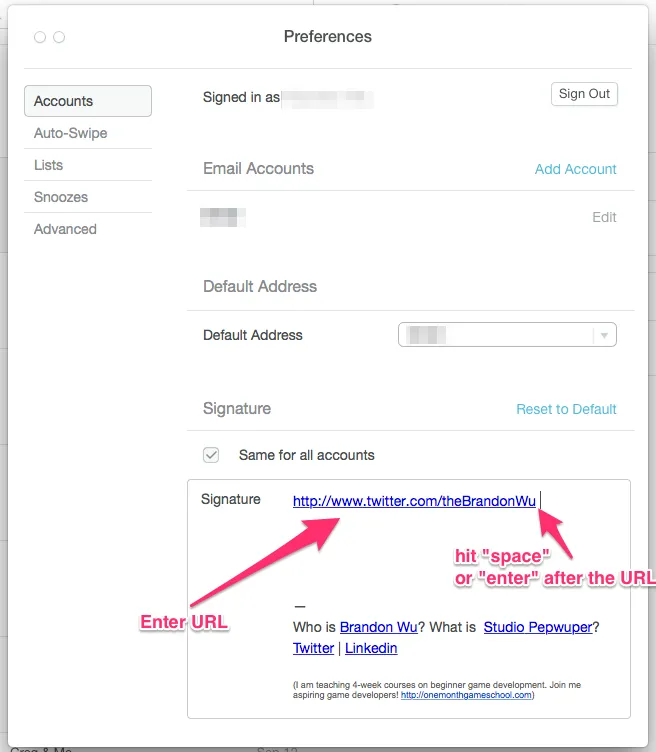
3. Use the arrow keys to move the cursor to the middle of this URL, start typing the text you want to use for the link. Then delete the URL and unnecessary text from it. 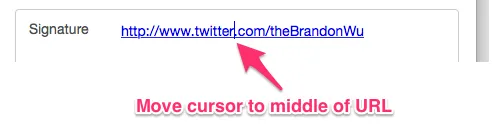
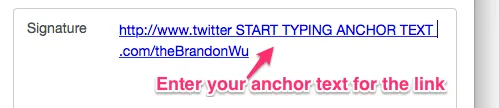
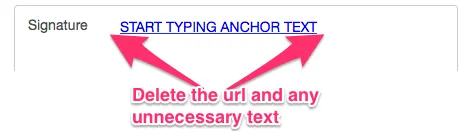
4. And now you have a signature with links!